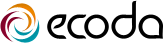If you are hosting your email on the same server as your website, these settings will usually* work for you:
| Username: | Use your full email address |
| Password: | Use the email account’s password. |
| Incoming POP3 Server: | mail.example.com |
| POP3 Port: | 110 |
| Outgoing SMTP Server: | mail.example.com |
| SMTP Port: | 25 |
| Authentication is required for POP3 and SMTP. | |
*Please note that:
- Replace example.com with your domain name.
- if you are using Mobile Internet (e.g. on a mobile/iPhone), the listed SMTP settings will not work for you. Instead you will need to use your mobile phone provider's SMTP service.For more details, refer to the "What SMTP server should I use" FAQ.
Alternatively, you can use the Secure SuperWebGeek SSL-encrypted settings for accessing your email:
| Username: | Use your full email address |
| Password: | Use the email account’s password. |
| Incoming POP3s Server: | host.ecohosting.com.au |
| POP3s Port: | 995 |
| SSL Encryption: | SSL |
| Outgoing SMTP Server: | host.ecohosting.com.au |
| SMTP Port: | 465 |
| Authentication is required for POP3s and SMTP. | |
Why not IMAP?
For people familiar with IMAP, you may be wondering why only the POP3 access settings are listed above. When email is hosted on the same server as the website they both share the same disk space quota... and it is possible (under some circumstances) for emails to use so much disk space that the website is unable to display. Therefore it is best practise to use POP3 to download your emails regularly, to avoid the email accounts from becoming too large.
Please note that dedicated email solutions are available which are hosted separately to your website.
For these solutions, not only is IMAP permitted... but actively encouraged.
For more details, contact us!